一、-ui(插件)(日期选择器)
见:
1.html只有一个简单的句子
2.css 样式
/*1.移除所有的空白、填充、边框等 */ .ui-datepicker, .ui-datepicker table, .ui-datepicker tr, .ui-datepicker td, .ui-datepicker th { margin: 0; padding: 0; border: none; border-spacing: 0; } /*2.添加背景颜色,圆角,阴影,字体等等 */ .ui-datepicker { display: none; cursor: default; text-transform: uppercase; font-family: Tahoma; font-size: 12px; /* background:#abcdef; */ } /*3.更改日历头部(月份、年份)的颜色,并添加边框,和一些基本样式 */ .ui-datepicker-header { position: relative; height:20px; padding-top:5px; border-bottom: 1px solid #d6d6d6; } .ui-datepicker-title { text-align: center; } .ui-datepicker-month { position: relative; padding-right: 20px; color: #172C3D; } .ui-datepicker-year { padding-left: 8px; color: #172C3D; } /*3-1.在年份的前面添加绿色的圈圈 */ .ui-datepicker-month:before { display: block; position: absolute; top: 5px; right: 0; width: 8px; height: 8px; content: ''; background: #a5cd4e; background: -moz-linear-gradient(top, #a5cd4e 0%, #6b8f1a 100%); background: -webkit-gradient(linear, left top, left bottom, color-stop(0%,#a5cd4e), color-stop(100%,#6b8f1a)); background: -webkit-linear-gradient(top, #a5cd4e 0%,#6b8f1a 100%); background: -o-linear-gradient(top, #a5cd4e 0%,#6b8f1a 100%); background: -ms-linear-gradient(top, #a5cd4e 0%,#6b8f1a 100%); background: linear-gradient(top, #a5cd4e 0%,#6b8f1a 100%); -webkit-border-radius: 5px; -moz-border-radius: 5px; border-radius: 5px; } /*4.Prev和Next按钮*/ .ui-datepicker-prev { position: absolute; top: 8px; left: 10px; display: inline-block; width: 0px; height: 0px; border-left: 0px; border-top: 6px solid transparent; border-right: 8px solid #999; border-bottom: 6px solid transparent; cursor: pointer; } .ui-datepicker-next{ position: absolute; top: 8px; right: 10px; display: inline-block; width: 0px; height: 0px; border-right: 0px; border-top: 6px solid transparent; border-left: 8px solid #999; border-bottom: 6px solid transparent; cursor: pointer; } .ui-datepicker-prev span, .ui-datepicker-next span{ display: block; text-indent: -9999px; } /*5.给日历添加样式 */ /*5-1.给天和周添加顶部和底部的填充并修改颜色 */ .ui-datepicker-calendar th { padding-top:5px; text-align: center; font-weight: normal; color:#172C3D; } /* 5-2.给日历内容添加填充,修改颜色,并给每一个数字添加一个透明的边框。 这是很必要的,因为我们要给选中的数字添加边框, 为了防止页面跳动,我们预先给所有的数字都添加一个透明的边框 */ .ui-datepicker-calendar td { padding: 0 5px; text-align: center; line-height: 20px; } .ui-datepicker-calendar .ui-state-default { display: block; width: 30px; outline: none; text-decoration: none; color: #172C3D; border: 1px solid transparent; } /*5-3.对于当前选中的日期,我们要更改边框和文字的颜色为绿色。对于其他月份的日期,我们要修改为更暗的颜色 */ .ui-datepicker-calendar .ui-state-active { color: #6BC233; border: 1px solid #6BC233; border-radius: 20px; background-color:#ADDF80; } .ui-datepicker-other-month .ui-state-default { color: #565656; }
3.js 代码
$(function() {
$('#calendar').datepicker({
inline: true,
firstDay: 1,
showOtherMonths: true,
dayNamesMin: ['Sun', 'Mon', 'Tue', 'Wed', 'Thu', 'Fri', 'Sat']
});
});
4.最终效果
5.总结
我的前端部分比较薄弱。在做毕业设计的过程中,会记录一些自己遇到的小知识,慢慢成长!
© 版权声明
本站下载的源码均来自公开网络收集转发二次开发而来,
若侵犯了您的合法权益,请来信通知我们1413333033@qq.com,
我们会及时删除,给您带来的不便,我们深表歉意。
下载用户仅供学习交流,若使用商业用途,请购买正版授权,否则产生的一切后果将由下载用户自行承担,访问及下载者下载默认同意本站声明的免责申明,请合理使用切勿商用。
THE END











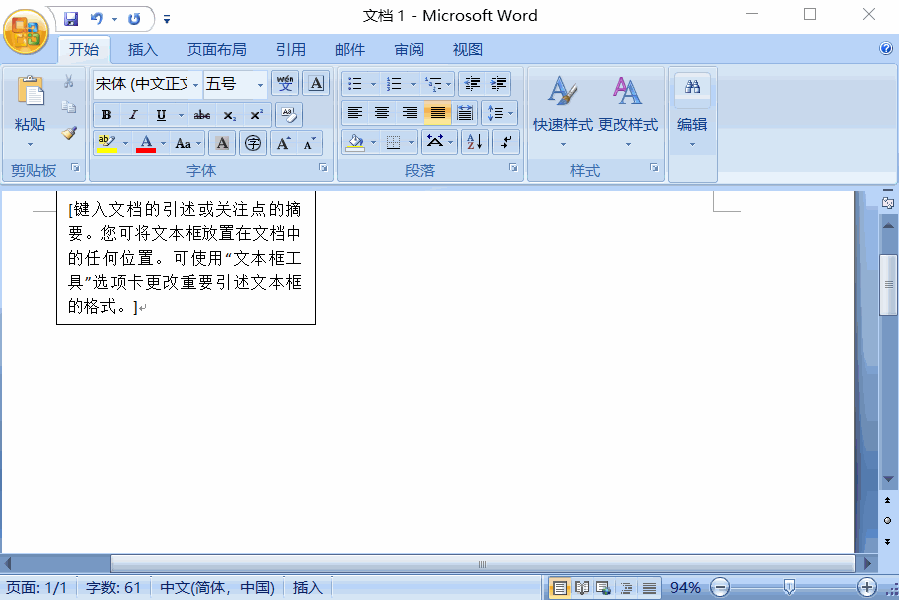











暂无评论内容